Windows 10 & Windows 11 Installation
Note: Due to the USB 3.0 translation layer between native hardware and virtual machine, the librealsense team does not recommend or support installation in a VM.
librealsense shall be built on Windows using CMake v3.8+ and Visual Studio 2017 / 2019 / 2022: (MSVC2015 and older are not fully compatible with the C++14 feature-set).
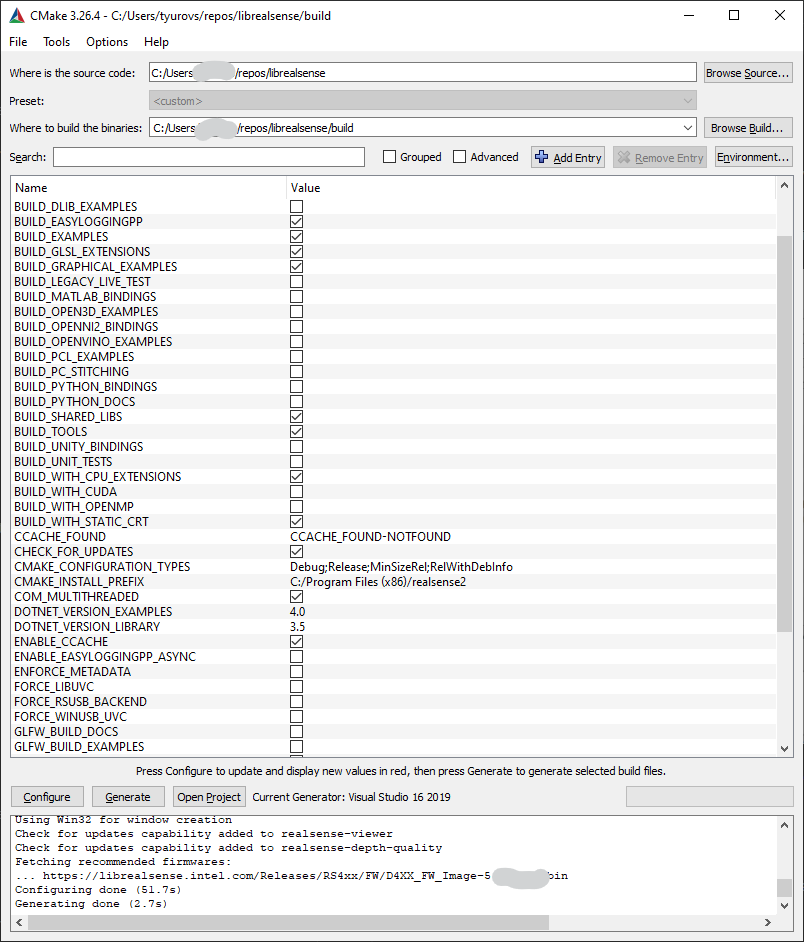
Don’t forget to check BUILD_EXAMPLES if you wish to use librealsense samples.
Enabling metadata on Windows
Metadata attributes is an advanced capability provided by librealsense. Read more on this feature in link. Follow the instructions to enable metadata generation:
Prerequisites:
Windows 10 with administrator login.
WinSDK ver 10 (10.0.15063) or later.
Installation:
Verify OS version:
Run
winvercommand from desktop/terminal - “Windows 10 (Build 15063 or later, 17763+ recommended) or Windows 11” is expected.
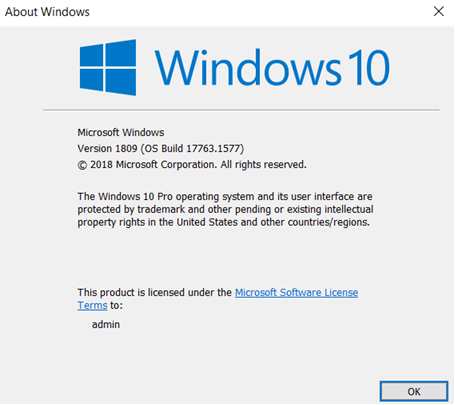
Install WinSDK ver10:
Navigate to “Control Panel” -> “Programs and Features”
Double-click on “Microsoft Visual Studio” and select “Modify”
Check that SDK version 10.0.10586 or later is present, install if needed:
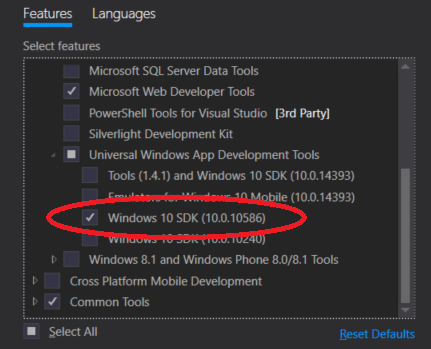
Update Registry:
Windows OS requires a dedicated registry entry to be present for each unique video device in order to provide metadata.
Use automation script:
Launch Windows
Powershelltool as Admin and navigate to the script directoryRun the following:
PS > .\realsense_metadata_win10.ps1 <optional:operation>The supported parameters are-op installadds registry keys for connected Intel Realsense devices-op install_alladds keys for all RealSense devices logged in the registry-op removeremoves registry keys for connected Intel Realsense devices-op remove_allremoves the keys for all RealSense devices logged in the registry Running the script without arguments will is similar to-op installoperation.
If you receive
... cannot be loaded because running scripts is disabled on this systemmessage, run:
`PS > Set-ExecutionPolicy RemoteSigned` , answer `Y` and then rerun the script
**Important** - The registry keys are device-unique. Therefore, __*the script must be executed each time a new RealSense device is attached*__ to the PC.
Modifying the registry manually
In case the script cannot be executed due to permissions, or other Host-related issue please follow the instructions to update the registry manually:
Connect Intel® RealSense™ device to the host
Navigate to “Control Panel” -> “Device Manager”
Browse for Intel® RealSense™ devices
Select the first device from the list, e.g.
Intel® RealSense™ Camera D415 Depth(Step 1)Find device’s path (Step 2) and the additional interfaces (Step 3)
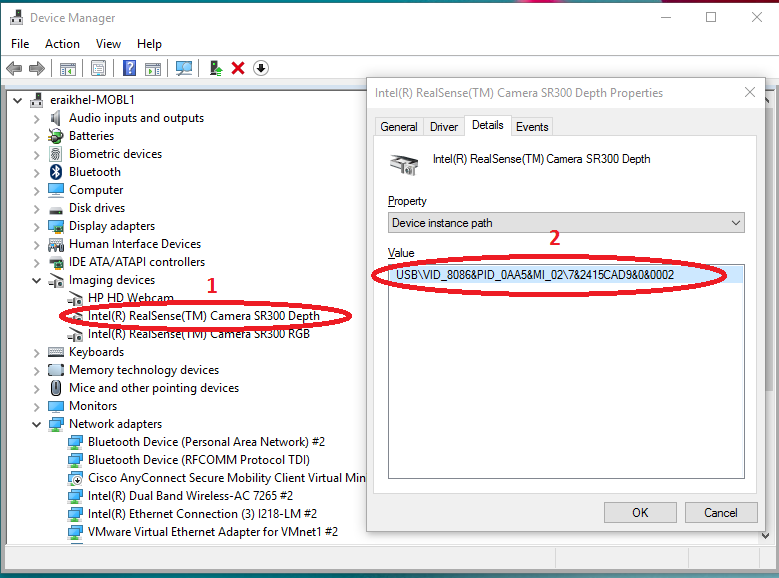
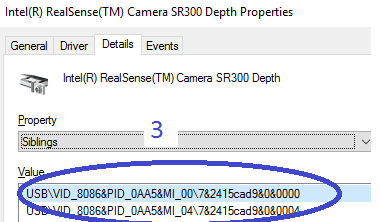
Modifying the Windows Registry:
For each interface found (Steps 2 and 3) perform
Using Registry Editing tool such as “regedit” navigate to
HKLM\SYSTEM\CurrentControlSet\Control\DeviceClasses\{e5323777-f976-4f5b-9b55-b94699c46e44}branch.Browse into the subdirectory with the name identical to the
Device instance pathobtained from the previous stepExpand the entry into
#GLOBAL->Device ParametersAdd
DWORD 32bitvalue namedMetadataBufferSizeInKB0with value 5.Add an additional
DWORD 32bitvalue namedMetadataBufferSizeInKB1with value 5 for RS400 device zero interface##?##USB#VID_8086&PID... **MI_00**..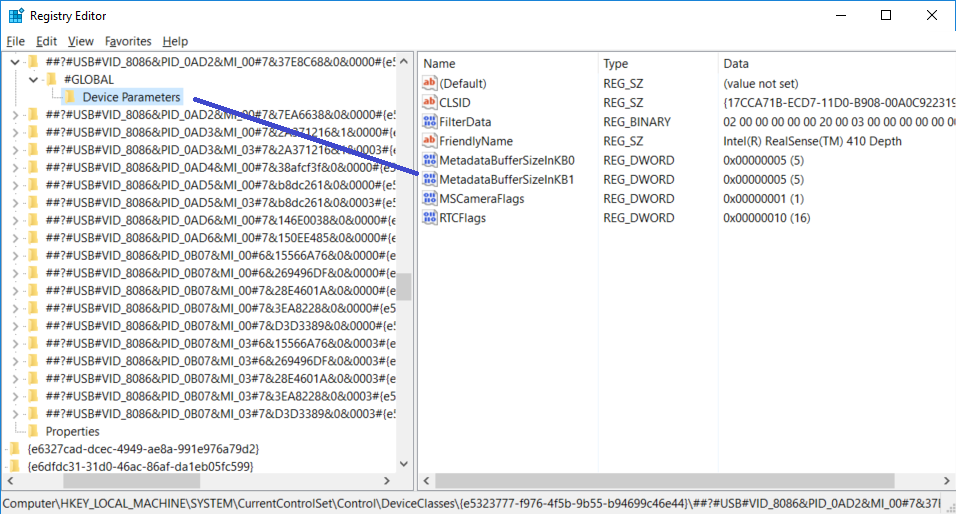
Repeat the previous step for
HKLM\SYSTEM\CurrentControlSet\Control\DeviceClasses\{65E8773D-8F56-11D0-A3B9-00A0C9223196}branch
Repeat the procedure for all the additional RealSense devices (e.g.
Intel® RealSense™ Camera D415 RGB)
Compiling Librealsense with Metadata support:
During compilation the library will automatically detect and enable/disable metadata functionality according to the WinSDK version selected.
In case the installed WinSDK doesn’t expose metadata the user will be notified that the build does not include metadata generation:
Librealsense notification: Featuring UVC Metadata requires WinSDK 10.0.10586.0 toolset. The library will be compiled without the metadata support!
In order to ensure compilation with metadata support check the ENFORCE_METADATA in the Cmake configuration stage.
When set, the compiler will check the target WinSDK version, and abort the build if it is not compatible with metadata requirements.
Note In case of multiple WinSDK version installed, CMake automatically selects the latest version of SDK. In some cases, however, the automatic selection may fail. Then you need to manually retarget the solution for the proper WinSDK version:
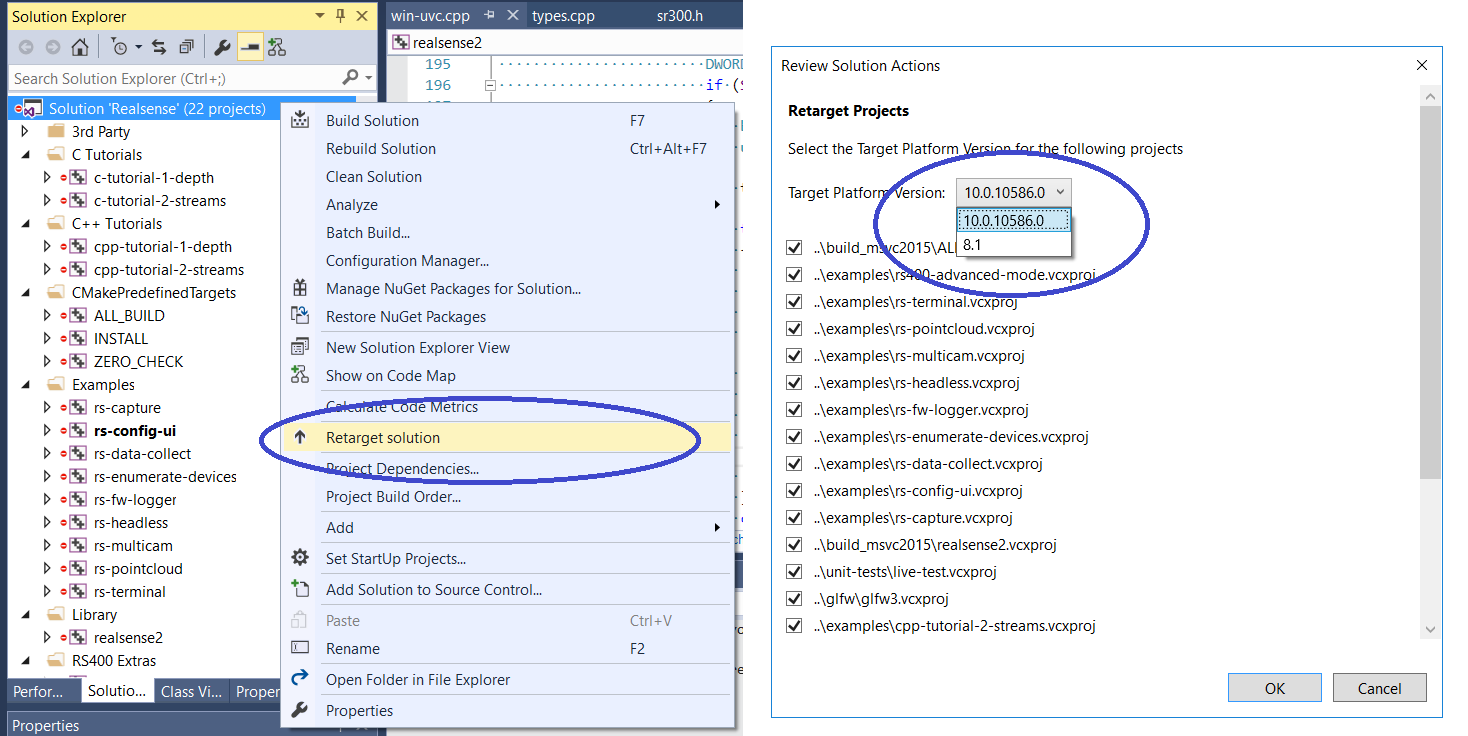
Troubleshooting Issues
Error |
Cause |
Correction Steps |
|---|---|---|
The camera is not recognized by the SDK |
The SDK does not have access to the camera |
Make sure that “Allow desktop apps to access your camera” setting is set to on in Windows OS (Setting -> Privacy -> Camera) |