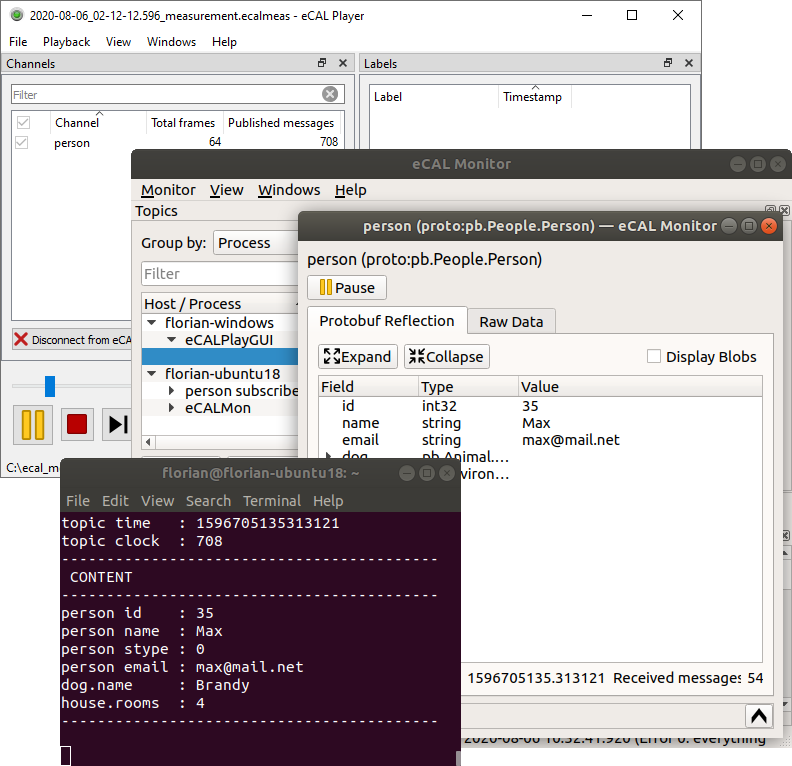6.3. |ecalplay_APP_ICON_h1| Player
Hint
Don’t be afraid to play around with the GUI! If you closed or moved something and can’t get it back, just click View / Reset Layout!
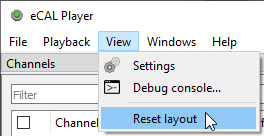
After you have created an eCAL measurement in the previous section, you now learn how to replay the data.
So, start the eCAL Player!
|fa-windows| On Windows you can start it from the Start Menu: |ecal_play-start-menu-path-windows|
|fa-ubuntu| On Ubuntu start
ecal_play_guifrom a terminal
Also load a measurement, before we get to the GUI overview:
Click File / Open measurement…
Select the
.ecalmeasfile from your eCAL measurement
6.3.1. Overview
Channels
Here you find a list of all topics in the measurement. At the moment we only have one topic.
You can de-select topics here you don’t want to be replayed. You can also rename topics (from the context menu or by pressing F2).
Labels
If your measurement contains some parts that are of special interest, you can add a label here. You can then easily jump to that point later.
Description
The measurement description. You should notice the description and the comment from the previous section.
Main controls
Here you can start / stop the playback, step through the measurement and enable repeat-mode.
6.3.2. Replaying the measurement
Click |ecalicons_START| Play and close any person_snd you may still have running. Open a person_rec or an eCAL Monitor and watch the data incoming from the Player!
Tip
Activate the repeat-option, so your replay starts over again