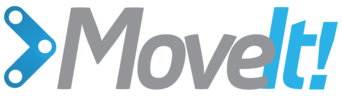Controllers Configuration Tutorial¶
In this section, we will walk through configuring MoveIt! with the controllers on your robot. We will assume that your robot offers a FollowJointTrajectory action service for the arms on your robot and (optionally) a GripperCommand service for your gripper.
YAML Configuration¶
The first file to create is a YAML configuration file (call it controllers.yaml and place it in the config directory of your MoveIt! config directory). This will specify the controller configuration for your robot. Here’s an example file for configuring a FollowJointTrajectory action controller for two different arms (left and right) and a GripperCommand gripper controller for two grippers
controller_list:
- name: r_arm_controller
action_ns: follow_joint_trajectory
type: FollowJointTrajectory
default: true
joints:
- r_shoulder_pan_joint
- r_shoulder_lift_joint
- r_upper_arm_roll_joint
- r_elbow_flex_joint
- r_forearm_roll_joint
- r_wrist_flex_joint
- r_wrist_roll_joint
- name: l_arm_controller
action_ns: follow_joint_trajectory
type: FollowJointTrajectory
default: true
joints:
- l_shoulder_pan_joint
- l_shoulder_lift_joint
- l_upper_arm_roll_joint
- l_elbow_flex_joint
- l_forearm_roll_joint
- l_wrist_flex_joint
- l_wrist_roll_joint
- name: gripper_controller
action_ns: gripper_action
type: GripperCommand
default: true
joints:
- l_gripper_joint
- r_gripper_joint
We will walk through the parameters for both types of controllers.
FollowJointTrajectory Controller Interface¶
- The parameters are:
- name: The name of the controller. (See debugging information below for important notes).
- action_ns: The action namespace for the controller. (See debugging information below for important notes).
- type: The type of action being used (here FollowJointTrajectory).
- default: The default controller is the primary controller chosen by MoveIt! for communicating with a particular set of joints.
- joints: Names of all the joints that are being addressed by this interface.
GripperCommand Controller Interface¶
- The parameters are:
- name: The name of the controller. (See debugging information below for important notes).
- action_ns: The action namespace for the controller. (See debugging information below for important notes).
- type: The type of action being used (here GripperCommand).
- default: The default controller is the primary controller chosen by MoveIt! for communicating with a particular set of joints.
- joints: Names of all the joints that are being addressed by this interface.
Create the Controller launch file¶
Now, create the controller launch file (call it robot_moveit_controller_manager.launch where robot is the name of your robot - the robot name needs to match the name specified when you created your MoveIt! config directory).
Add the following lines to this file
<launch>
<!-- Set the param that trajectory_execution_manager needs to find the controller plugin -->
<arg name="moveit_controller_manager" default="moveit_simple_controller_manager/MoveItSimpleControllerManager" />
<param name="moveit_controller_manager" value="$(arg moveit_controller_manager)"/>
<!-- load controller_list -->
<rosparam file="$(find my_robot_name_moveit_config)/config/controllers.yaml"/>
</launch>
MAKE SURE to replace my_robot_name_moveit_config with the correct path for your MoveIt! config directory.
Now, you should be ready to have MoveIt! talk to your robot.
Debugging Information¶
The FollowJointTrajectory or GripperCommand interfaces on your robot must be communicating in the namespace: \name\action_ns. In the above example, you should be able to see the following topics (using rostopic list) on your robot:
- /r_arm_controller/follow_joint_trajectory/goal
- /r_arm_controller/follow_joint_trajectory/feedback
- /r_arm_controller/follow_joint_trajectory/result
- /l_arm_controller/follow_joint_trajectory/goal
- /l_arm_controller/follow_joint_trajectory/feedback
- /l_arm_controller/follow_joint_trajectory/result
- /gripper_controller/gripper_action/goal
- /gripper_controller/gripper_action/feedback
- /gripper_controller/gripper_action/result
You should also be able to see (using rostopic info topic_name) that the topics are published/subscribed to by the controllers on your robot and also by the move_group node.
Remapping /joint_states topic¶
When you run a move group node, you may need to remap the topic /joint_states to /robot/joint_states, otherwise MoveIt! won’t have feedback from the joints. To do this remapping you could make a simple launch file for your node as follows
<node pkg="moveit_ros_move_group" type="move_group" name="any_name" output="screen">
<remap from="joint_states" to="robot/joint_states"/>
</node>
Or you can make a subscriber with the correct topic name and then ensure that the starting robot state for your move group corresponds to a correct joints angle by using the call back of this subscriber.
Open Source Feedback
See something that needs improvement? Please open a pull request on this GitHub page