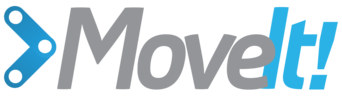Planning Scene ROS API¶
In this tutorial, we will examine the use of planning scene diffs to perform two operations:
- Adding and removing objects into the world
- Attaching and detaching objects to the robot
Getting Started¶
If you haven’t already done so, make sure you’ve completed the steps in Getting Started.
Running the code¶
Open two shells. In the first shell start RViz and wait for everything to finish loading:
roslaunch panda_moveit_config demo.launch
In the second shell, run the launch file for this demo:
roslaunch moveit_tutorials planning_scene_ros_api_tutorial.launch
Note: This tutorial uses the RvizVisualToolsGui panel to step through the demo. To add this panel to RViz, follow the instructions in the Visualization Tutorial.
After a short moment, the RViz window should appear and look similar to the one at the top of this page. To progress through each demo step either press the Next button in the RvizVisualToolsGui panel at the bottom of the screen or select Key Tool in the Tools panel at the top of the screen and then press N on your keyboard while RViz is focused.
Expected Output¶
- In RViz, you should be able to see the following:
- Object appear in the planning scene
- Object gets attached to the robot
- Object gets detached from the robot
- Object is removed from the planning scene
Note: You may see an error message reading Found empty JointState message. This is a known bug and will be fixed soon.
The entire code¶
The entire code can be seen here in the MoveIt GitHub project.
Visualization¶
The package MoveItVisualTools provides many capabilties for visualizing objects, robots, and trajectories in RViz as well as debugging tools such as step-by-step introspection of a script
moveit_visual_tools::MoveItVisualTools visual_tools("panda_link0");
visual_tools.deleteAllMarkers();
ROS API¶
The ROS API to the planning scene publisher is through a topic interface using “diffs”. A planning scene diff is the difference between the current planning scene (maintained by the move_group node) and the new planning scene desired by the user.
Advertise the required topic¶
We create a publisher and wait for subscribers Note that this topic may need to be remapped in the launch file
ros::Publisher planning_scene_diff_publisher = node_handle.advertise<moveit_msgs::PlanningScene>("planning_scene", 1);
ros::WallDuration sleep_t(0.5);
while (planning_scene_diff_publisher.getNumSubscribers() < 1)
{
sleep_t.sleep();
}
visual_tools.prompt("Press 'next' in the RvizVisualToolsGui window to start the demo");
Define the attached object message¶
We will use this message to add or subtract the object from the world and to attach the object to the robot
moveit_msgs::AttachedCollisionObject attached_object;
attached_object.link_name = "panda_leftfinger";
/* The header must contain a valid TF frame*/
attached_object.object.header.frame_id = "panda_leftfinger";
/* The id of the object */
attached_object.object.id = "box";
/* A default pose */
geometry_msgs::Pose pose;
pose.orientation.w = 1.0;
/* Define a box to be attached */
shape_msgs::SolidPrimitive primitive;
primitive.type = primitive.BOX;
primitive.dimensions.resize(3);
primitive.dimensions[0] = 0.1;
primitive.dimensions[1] = 0.1;
primitive.dimensions[2] = 0.1;
attached_object.object.primitives.push_back(primitive);
attached_object.object.primitive_poses.push_back(pose);
Note that attaching an object to the robot requires the corresponding operation to be specified as an ADD operation
attached_object.object.operation = attached_object.object.ADD;
Since we are attaching the object to the robot hand to simulate picking up the object, we want the collision checker to ignore collisions between the object and the robot hand
attached_object.touch_links = std::vector<std::string>{ "panda_hand", "panda_leftfinger", "panda_rightfinger" };
Add an object into the environment¶
Add the object into the environment by adding it to the set of collision objects in the “world” part of the planning scene. Note that we are using only the “object” field of the attached_object message here.
ROS_INFO("Adding the object into the world at the location of the hand.");
moveit_msgs::PlanningScene planning_scene;
planning_scene.world.collision_objects.push_back(attached_object.object);
planning_scene.is_diff = true;
planning_scene_diff_publisher.publish(planning_scene);
visual_tools.prompt("Press 'next' in the RvizVisualToolsGui window to continue the demo");
Interlude: Synchronous vs Asynchronous updates¶
There are two separate mechanisms available to interact with the move_group node using diffs:
- Send a diff via a rosservice call and block until the diff is applied (synchronous update)
- Send a diff via a topic, continue even though the diff might not be applied yet (asynchronous update)
While most of this tutorial uses the latter mechanism (given the long sleeps inserted for visualization purposes asynchronous updates do not pose a problem), it would is perfectly justified to replace the planning_scene_diff_publisher by the following service client:
ros::ServiceClient planning_scene_diff_client =
node_handle.serviceClient<moveit_msgs::ApplyPlanningScene>("apply_planning_scene");
planning_scene_diff_client.waitForExistence();
and send the diffs to the planning scene via a service call:
moveit_msgs::ApplyPlanningScene srv;
srv.request.scene = planning_scene;
planning_scene_diff_client.call(srv);
Note that this does not continue until we are sure the diff has been applied.
Attach an object to the robot¶
When the robot picks up an object from the environment, we need to “attach” the object to the robot so that any component dealing with the robot model knows to account for the attached object, e.g. for collision checking.
- Attaching an object requires two operations
- Removing the original object from the environment
- Attaching the object to the robot
/* First, define the REMOVE object message*/
moveit_msgs::CollisionObject remove_object;
remove_object.id = "box";
remove_object.header.frame_id = "panda_link0";
remove_object.operation = remove_object.REMOVE;
Note how we make sure that the diff message contains no other attached objects or collisions objects by clearing those fields first.
/* Carry out the REMOVE + ATTACH operation */
ROS_INFO("Attaching the object to the hand and removing it from the world.");
planning_scene.world.collision_objects.clear();
planning_scene.world.collision_objects.push_back(remove_object);
planning_scene.robot_state.attached_collision_objects.push_back(attached_object);
planning_scene_diff_publisher.publish(planning_scene);
visual_tools.prompt("Press 'next' in the RvizVisualToolsGui window to continue the demo");
Detach an object from the robot¶
- Detaching an object from the robot requires two operations
- Detaching the object from the robot
- Re-introducing the object into the environment
/* First, define the DETACH object message*/
moveit_msgs::AttachedCollisionObject detach_object;
detach_object.object.id = "box";
detach_object.link_name = "panda_link8";
detach_object.object.operation = attached_object.object.REMOVE;
Note how we make sure that the diff message contains no other attached objects or collisions objects by clearing those fields first.
/* Carry out the DETACH + ADD operation */
ROS_INFO("Detaching the object from the robot and returning it to the world.");
planning_scene.robot_state.attached_collision_objects.clear();
planning_scene.robot_state.attached_collision_objects.push_back(detach_object);
planning_scene.robot_state.is_diff = true;
planning_scene.world.collision_objects.clear();
planning_scene.world.collision_objects.push_back(attached_object.object);
planning_scene.is_diff = true;
planning_scene_diff_publisher.publish(planning_scene);
visual_tools.prompt("Press 'next' in the RvizVisualToolsGui window to continue the demo");
Remove the object from the collision world¶
Removing the object from the collision world just requires using the remove object message defined earlier. Note, also how we make sure that the diff message contains no other attached objects or collisions objects by clearing those fields first.
ROS_INFO("Removing the object from the world.");
planning_scene.robot_state.attached_collision_objects.clear();
planning_scene.world.collision_objects.clear();
planning_scene.world.collision_objects.push_back(remove_object);
planning_scene_diff_publisher.publish(planning_scene);
Open Source Feedback
See something that needs improvement? Please open a pull request on this GitHub page