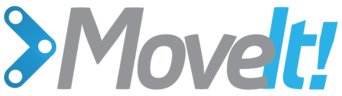Move Group C++ Interface¶
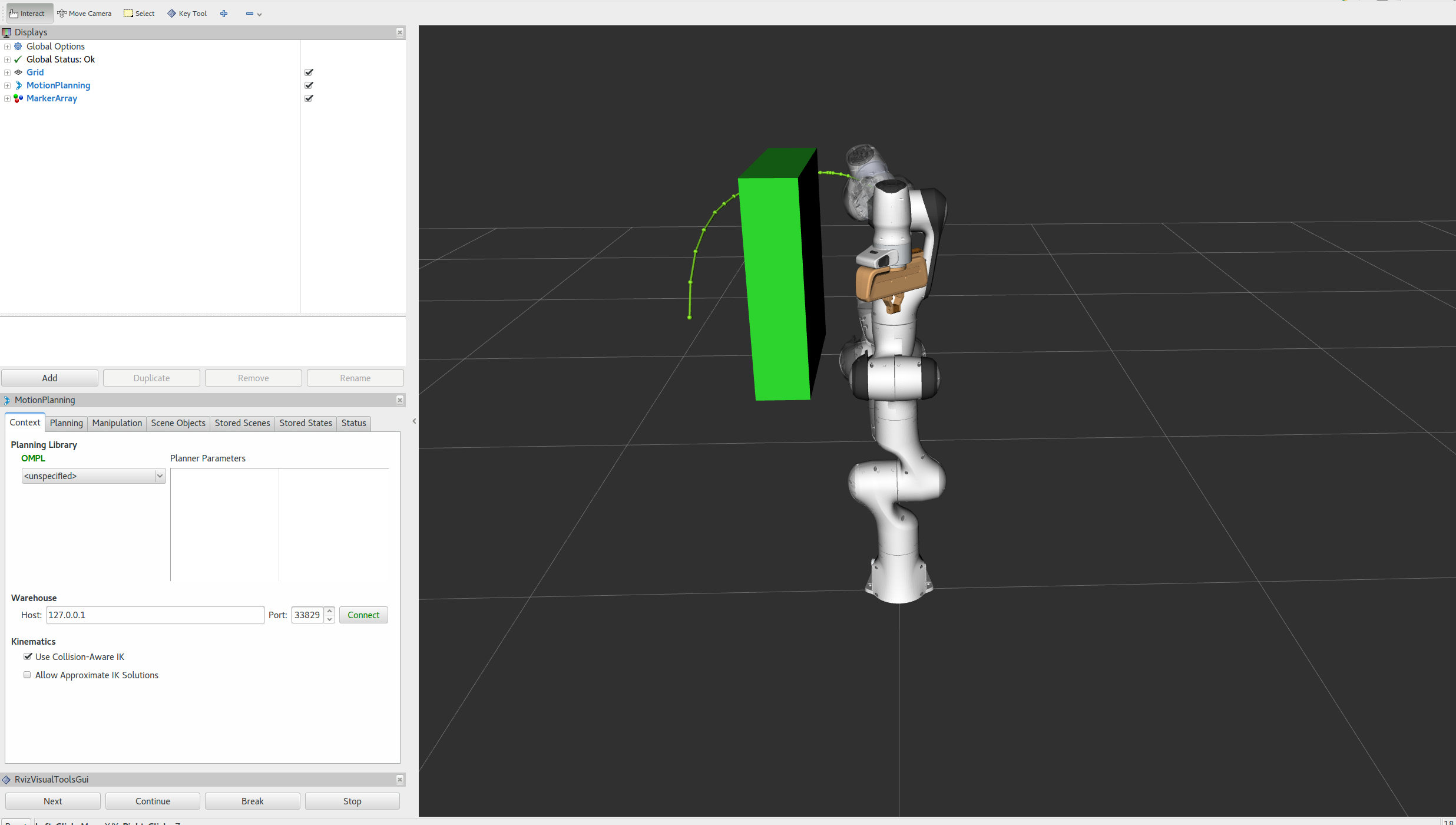
In MoveIt, the simplest user interface is through the MoveGroup class. It provides easy to use functionality for most operations that a user may want to carry out, specifically setting joint or pose goals, creating motion plans, moving the robot, adding objects into the environment and attaching/detaching objects from the robot. This interface communicates over ROS topics, services, and actions to the MoveGroup Node.
Watch this quick YouTube video demo to see the power of the move group interface!
Getting Started¶
If you haven’t already done so, make sure you’ve completed the steps in Getting Started.
Running the Code¶
Open two shells. In the first shell start RViz and wait for everything to finish loading:
roslaunch panda_moveit_config demo.launch
In the second shell, run the launch file:
roslaunch moveit_tutorials move_group_interface_tutorial.launch
Note: This tutorial uses the RvizVisualToolsGui panel to step through the demo. To add this panel to RViz, follow the instructions in the Visualization Tutorial.
After a short moment, the RViz window should appear and look similar to the one at the top of this page. To progress through each demo step either press the Next button in the RvizVisualToolsGui panel at the bottom of the screen or select Key Tool in the Tools panel at the top of the screen and then press N on your keyboard while RViz is focused.
Expected Output¶
- See the YouTube video at the top of this tutorial for expected output. In RViz, we should be able to see the following:
- The robot moves its arm to the pose goal to its front.
- The robot moves its arm to the joint goal at its side.
- The robot moves its arm back to a new pose goal while maintaining the end-effector level.
- The robot moves its arm along the desired Cartesian path (a triangle down, right, up+left).
- A box object is added into the environment to the right of the arm.
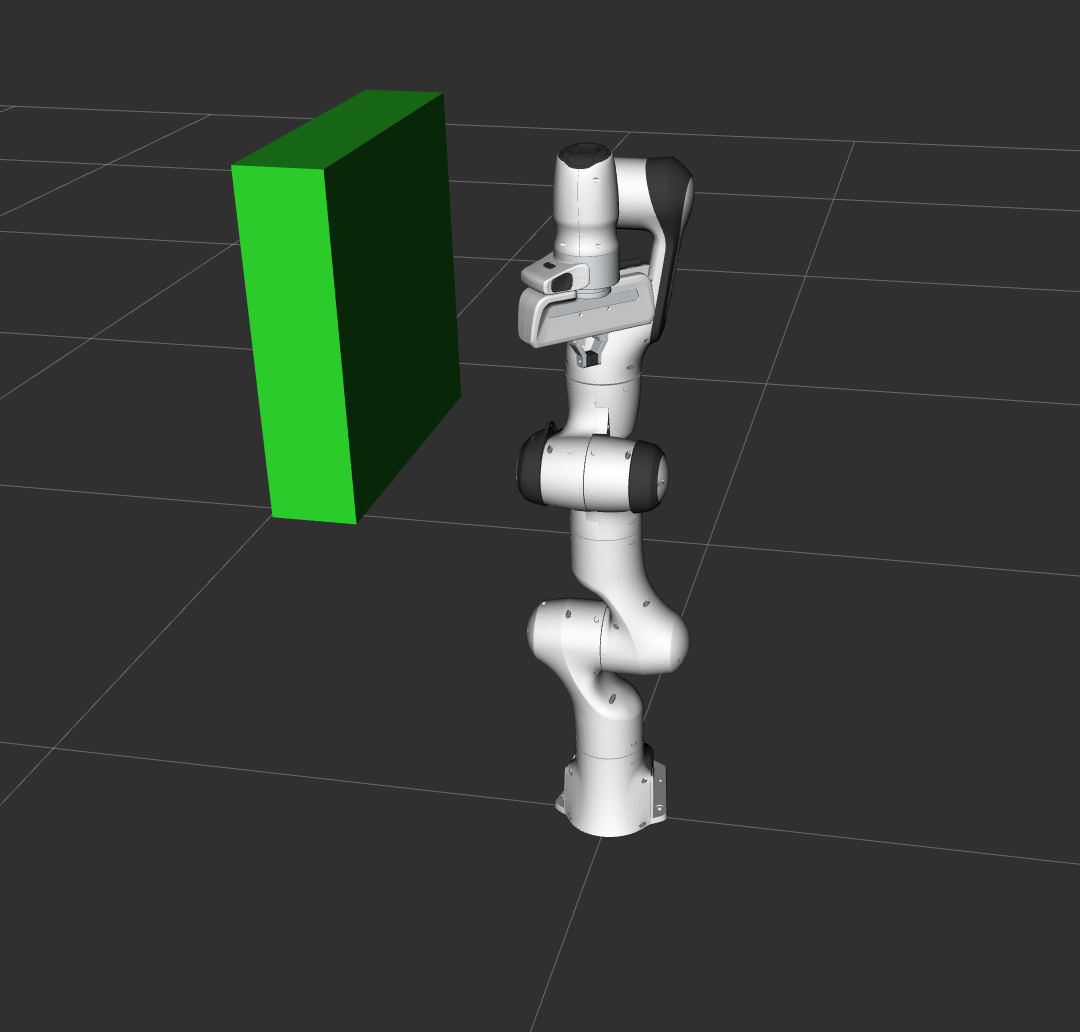
- The robot moves its arm to the pose goal, avoiding collision with the box.
- The object is attached to the wrist (its color will change to purple/orange/green).
- The object is detached from the wrist (its color will change back to green).
- The object is removed from the environment.
The Entire Code¶
The entire code can be seen here in the MoveIt GitHub project. Next we step through the code piece by piece to explain its functionality.
Setup¶
MoveIt operates on sets of joints called “planning groups” and stores them in an object called the JointModelGroup. Throughout MoveIt the terms “planning group” and “joint model group” are used interchangably.
static const std::string PLANNING_GROUP = "panda_arm";
The MoveGroup class can be easily setup using just the name of the planning group you would like to control and plan for.
moveit::planning_interface::MoveGroupInterface move_group(PLANNING_GROUP);
We will use the PlanningSceneInterface class to add and remove collision objects in our “virtual world” scene
moveit::planning_interface::PlanningSceneInterface planning_scene_interface;
Raw pointers are frequently used to refer to the planning group for improved performance.
const robot_state::JointModelGroup* joint_model_group =
move_group.getCurrentState()->getJointModelGroup(PLANNING_GROUP);
Visualization¶
The package MoveItVisualTools provides many capabilties for visualizing objects, robots, and trajectories in RViz as well as debugging tools such as step-by-step introspection of a script
namespace rvt = rviz_visual_tools;
moveit_visual_tools::MoveItVisualTools visual_tools("panda_link0");
visual_tools.deleteAllMarkers();
Remote control is an introspection tool that allows users to step through a high level script via buttons and keyboard shortcuts in RViz
visual_tools.loadRemoteControl();
RViz provides many types of markers, in this demo we will use text, cylinders, and spheres
Eigen::Affine3d text_pose = Eigen::Affine3d::Identity();
text_pose.translation().z() = 1.75;
visual_tools.publishText(text_pose, "MoveGroupInterface Demo", rvt::WHITE, rvt::XLARGE);
Batch publishing is used to reduce the number of messages being sent to RViz for large visualizations
visual_tools.trigger();
Getting Basic Information¶
We can print the name of the reference frame for this robot.
ROS_INFO_NAMED("tutorial", "Reference frame: %s", move_group.getPlanningFrame().c_str());
We can also print the name of the end-effector link for this group.
ROS_INFO_NAMED("tutorial", "End effector link: %s", move_group.getEndEffectorLink().c_str());
Start the demo¶
visual_tools.prompt("Press 'next' in the RvizVisualToolsGui window to start the demo");
Planning to a Pose goal¶
We can plan a motion for this group to a desired pose for the end-effector.
geometry_msgs::Pose target_pose1;
target_pose1.orientation.w = 1.0;
target_pose1.position.x = 0.28;
target_pose1.position.y = -0.2;
target_pose1.position.z = 0.5;
move_group.setPoseTarget(target_pose1);
Now, we call the planner to compute the plan and visualize it. Note that we are just planning, not asking move_group to actually move the robot.
moveit::planning_interface::MoveGroupInterface::Plan my_plan;
bool success = (move_group.plan(my_plan) == moveit::planning_interface::MoveItErrorCode::SUCCESS);
ROS_INFO_NAMED("tutorial", "Visualizing plan 1 (pose goal) %s", success ? "" : "FAILED");
Visualizing plans¶
We can also visualize the plan as a line with markers in RViz.
ROS_INFO_NAMED("tutorial", "Visualizing plan 1 as trajectory line");
visual_tools.publishAxisLabeled(target_pose1, "pose1");
visual_tools.publishText(text_pose, "Pose Goal", rvt::WHITE, rvt::XLARGE);
visual_tools.publishTrajectoryLine(my_plan.trajectory_, joint_model_group);
visual_tools.trigger();
visual_tools.prompt("Press 'next' in the RvizVisualToolsGui window to continue the demo");
Moving to a pose goal¶
Moving to a pose goal is similar to the step above except we now use the move() function. Note that the pose goal we had set earlier is still active and so the robot will try to move to that goal. We will not use that function in this tutorial since it is a blocking function and requires a controller to be active and report success on execution of a trajectory.
/* Uncomment below line when working with a real robot */
/* move_group.move(); */
Planning to a joint-space goal¶
Let’s set a joint space goal and move towards it. This will replace the pose target we set above.
To start, we’ll create an pointer that references the current robot’s state. RobotState is the object that contains all the current position/velocity/acceleration data.
moveit::core::RobotStatePtr current_state = move_group.getCurrentState();
Next get the current set of joint values for the group.
std::vector<double> joint_group_positions;
current_state->copyJointGroupPositions(joint_model_group, joint_group_positions);
Now, let’s modify one of the joints, plan to the new joint space goal and visualize the plan.
joint_group_positions[0] = -1.0; // radians
move_group.setJointValueTarget(joint_group_positions);
success = (move_group.plan(my_plan) == moveit::planning_interface::MoveItErrorCode::SUCCESS);
ROS_INFO_NAMED("tutorial", "Visualizing plan 2 (joint space goal) %s", success ? "" : "FAILED");
Visualize the plan in RViz
visual_tools.deleteAllMarkers();
visual_tools.publishText(text_pose, "Joint Space Goal", rvt::WHITE, rvt::XLARGE);
visual_tools.publishTrajectoryLine(my_plan.trajectory_, joint_model_group);
visual_tools.trigger();
visual_tools.prompt("Press 'next' in the RvizVisualToolsGui window to continue the demo");
Planning with Path Constraints¶
Path constraints can easily be specified for a link on the robot. Let’s specify a path constraint and a pose goal for our group. First define the path constraint.
moveit_msgs::OrientationConstraint ocm;
ocm.link_name = "panda_link7";
ocm.header.frame_id = "panda_link0";
ocm.orientation.w = 1.0;
ocm.absolute_x_axis_tolerance = 0.1;
ocm.absolute_y_axis_tolerance = 0.1;
ocm.absolute_z_axis_tolerance = 0.1;
ocm.weight = 1.0;
Now, set it as the path constraint for the group.
moveit_msgs::Constraints test_constraints;
test_constraints.orientation_constraints.push_back(ocm);
move_group.setPathConstraints(test_constraints);
We will reuse the old goal that we had and plan to it. Note that this will only work if the current state already satisfies the path constraints. So, we need to set the start state to a new pose.
robot_state::RobotState start_state(*move_group.getCurrentState());
geometry_msgs::Pose start_pose2;
start_pose2.orientation.w = 1.0;
start_pose2.position.x = 0.55;
start_pose2.position.y = -0.05;
start_pose2.position.z = 0.8;
start_state.setFromIK(joint_model_group, start_pose2);
move_group.setStartState(start_state);
Now we will plan to the earlier pose target from the new start state that we have just created.
move_group.setPoseTarget(target_pose1);
Planning with constraints can be slow because every sample must call an inverse kinematics solver. Lets increase the planning time from the default 5 seconds to be sure the planner has enough time to succeed.
move_group.setPlanningTime(10.0);
success = (move_group.plan(my_plan) == moveit::planning_interface::MoveItErrorCode::SUCCESS);
ROS_INFO_NAMED("tutorial", "Visualizing plan 3 (constraints) %s", success ? "" : "FAILED");
Visualize the plan in RViz
visual_tools.deleteAllMarkers();
visual_tools.publishAxisLabeled(start_pose2, "start");
visual_tools.publishAxisLabeled(target_pose1, "goal");
visual_tools.publishText(text_pose, "Constrained Goal", rvt::WHITE, rvt::XLARGE);
visual_tools.publishTrajectoryLine(my_plan.trajectory_, joint_model_group);
visual_tools.trigger();
visual_tools.prompt("next step");
When done with the path constraint be sure to clear it.
move_group.clearPathConstraints();
Since we set the start state we have to clear it before planning other paths
move_group.setStartStateToCurrentState();
Cartesian Paths¶
You can plan a Cartesian path directly by specifying a list of waypoints for the end-effector to go through. Note that we are starting from the new start state above. The initial pose (start state) does not need to be added to the waypoint list but adding it can help with visualizations
geometry_msgs::Pose target_pose3 = move_group.getCurrentPose().pose;
std::vector<geometry_msgs::Pose> waypoints;
waypoints.push_back(target_pose3);
target_pose3.position.z -= 0.2;
waypoints.push_back(target_pose3); // down
target_pose3.position.y -= 0.2;
waypoints.push_back(target_pose3); // right
target_pose3.position.z += 0.2;
target_pose3.position.y += 0.2;
target_pose3.position.x -= 0.2;
waypoints.push_back(target_pose3); // up and left
Cartesian motions are frequently needed to be slower for actions such as approach and retreat grasp motions. Here we demonstrate how to reduce the speed of the robot arm via a scaling factor of the maxiumum speed of each joint. Note this is not the speed of the end effector point.
move_group.setMaxVelocityScalingFactor(0.1);
We want the Cartesian path to be interpolated at a resolution of 1 cm which is why we will specify 0.01 as the max step in Cartesian translation. We will specify the jump threshold as 0.0, effectively disabling it. Warning - disabling the jump threshold while operating real hardware can cause large unpredictable motions of redundant joints and could be a safety issue
moveit_msgs::RobotTrajectory trajectory;
const double jump_threshold = 0.0;
const double eef_step = 0.01;
double fraction = move_group.computeCartesianPath(waypoints, eef_step, jump_threshold, trajectory);
ROS_INFO_NAMED("tutorial", "Visualizing plan 4 (Cartesian path) (%.2f%% acheived)", fraction * 100.0);
Visualize the plan in RViz
visual_tools.deleteAllMarkers();
visual_tools.publishText(text_pose, "Joint Space Goal", rvt::WHITE, rvt::XLARGE);
visual_tools.publishPath(waypoints, rvt::LIME_GREEN, rvt::SMALL);
for (std::size_t i = 0; i < waypoints.size(); ++i)
visual_tools.publishAxisLabeled(waypoints[i], "pt" + std::to_string(i), rvt::SMALL);
visual_tools.trigger();
visual_tools.prompt("Press 'next' in the RvizVisualToolsGui window to continue the demo");
Adding/Removing Objects and Attaching/Detaching Objects¶
Define a collision object ROS message.
moveit_msgs::CollisionObject collision_object;
collision_object.header.frame_id = move_group.getPlanningFrame();
The id of the object is used to identify it.
collision_object.id = "box1";
Define a box to add to the world.
shape_msgs::SolidPrimitive primitive;
primitive.type = primitive.BOX;
primitive.dimensions.resize(3);
primitive.dimensions[0] = 0.4;
primitive.dimensions[1] = 0.1;
primitive.dimensions[2] = 0.4;
Define a pose for the box (specified relative to frame_id)
geometry_msgs::Pose box_pose;
box_pose.orientation.w = 1.0;
box_pose.position.x = 0.4;
box_pose.position.y = -0.2;
box_pose.position.z = 1.0;
collision_object.primitives.push_back(primitive);
collision_object.primitive_poses.push_back(box_pose);
collision_object.operation = collision_object.ADD;
std::vector<moveit_msgs::CollisionObject> collision_objects;
collision_objects.push_back(collision_object);
Now, let’s add the collision object into the world
ROS_INFO_NAMED("tutorial", "Add an object into the world");
planning_scene_interface.addCollisionObjects(collision_objects);
Show text in RViz of status
visual_tools.publishText(text_pose, "Add object", rvt::WHITE, rvt::XLARGE);
visual_tools.trigger();
Wait for MoveGroup to recieve and process the collision object message
visual_tools.prompt("Press 'next' in the RvizVisualToolsGui window to once the collision object appears in RViz");
Now when we plan a trajectory it will avoid the obstacle
move_group.setStartState(*move_group.getCurrentState());
geometry_msgs::Pose another_pose;
another_pose.orientation.w = 1.0;
another_pose.position.x = 0.4;
another_pose.position.y = -0.4;
another_pose.position.z = 0.9;
move_group.setPoseTarget(another_pose);
success = (move_group.plan(my_plan) == moveit::planning_interface::MoveItErrorCode::SUCCESS);
ROS_INFO_NAMED("tutorial", "Visualizing plan 5 (pose goal move around cuboid) %s", success ? "" : "FAILED");
Visualize the plan in RViz
visual_tools.deleteAllMarkers();
visual_tools.publishText(text_pose, "Obstacle Goal", rvt::WHITE, rvt::XLARGE);
visual_tools.publishTrajectoryLine(my_plan.trajectory_, joint_model_group);
visual_tools.trigger();
visual_tools.prompt("next step");
Now, let’s attach the collision object to the robot.
ROS_INFO_NAMED("tutorial", "Attach the object to the robot");
move_group.attachObject(collision_object.id);
Show text in RViz of status
visual_tools.publishText(text_pose, "Object attached to robot", rvt::WHITE, rvt::XLARGE);
visual_tools.trigger();
/* Wait for MoveGroup to recieve and process the attached collision object message */
visual_tools.prompt("Press 'next' in the RvizVisualToolsGui window to once the collision object attaches to the "
"robot");
Now, let’s detach the collision object from the robot.
ROS_INFO_NAMED("tutorial", "Detach the object from the robot");
move_group.detachObject(collision_object.id);
Show text in RViz of status
visual_tools.publishText(text_pose, "Object dettached from robot", rvt::WHITE, rvt::XLARGE);
visual_tools.trigger();
/* Wait for MoveGroup to recieve and process the attached collision object message */
visual_tools.prompt("Press 'next' in the RvizVisualToolsGui window to once the collision object detaches to the "
"robot");
Now, let’s remove the collision object from the world.
ROS_INFO_NAMED("tutorial", "Remove the object from the world");
std::vector<std::string> object_ids;
object_ids.push_back(collision_object.id);
planning_scene_interface.removeCollisionObjects(object_ids);
Show text in RViz of status
visual_tools.publishText(text_pose, "Object removed", rvt::WHITE, rvt::XLARGE);
visual_tools.trigger();
/* Wait for MoveGroup to recieve and process the attached collision object message */
visual_tools.prompt("Press 'next' in the RvizVisualToolsGui window to once the collision object disapears");
Open Source Feedback
See something that needs improvement? Please open a pull request on this GitHub page